- How To Jailbreak Ipad 3 Ios 9.3.5 Without Computer
- How To Jailbreak Ipad 9.3.5
- Jailbreak Ipad 2 9.3.5 Free
- Cydia Ios 9.3.5 Fully Jailbreak
iCloud bypass server all IOS7.1.2 and iPad2 iOS up to 9.3.5
Enjoy the videos and music you love, upload original content, and share it all with friends, family, and the world on YouTube. For information on how to jailbreak your 32-bit device on iOS 9.3.5 using Phoenix, check out our guide here: Jailbreak iOS 9.3.5 32-Bit Devices With Phoenix IPA, Here's How. Step 2: Once you are sitting in the jailbroken state, you will need to ensure that you have iFile installed from Cydia.

Anyways, now that the iOS 9.3.5 jailbreak is out, you have something to look forward to. That is installing new Cydia tweaks and customize your iPhone or iPad with custom themes from the store. Compatible Devices. Like mentioned earlier, the Phoenix jailbreak tool is only available for 32-bit devices running iOS 9.3.5. Xda-developers General discussion Upgrading, Modifying and Unlocking Jailbreak Ipad 3 with IOS 9.3.5. By Sy4h XDA Developers was founded by developers, for developers. It is now a valuable resource for people who want to make the most of their mobile devices, from customizing the look and feel to adding new functionality.
iCloud bypass server IOS7.1.2 iPad2 iOS up to 9.3.5
iCloud bypass is possible using server method , Minacriss is the man behind of this project. Using albert.apple.com host ip local server you can unlock your idevice instantely . Is there some problems with this method , this will not remove iCloud from apple servers this is a bypass only. If you need carrier network also this can be a problem using this method . You need iTunes 12.2.x to make this work. Will not unlock your carrier network ticket. Also if you dont jailbreak your idevice and install a repo in order to let you reboot your idevice without need to unlock it again.
How To Jailbreak Ipad 3 Ios 9.3.5 Without Computer
- first bypass icloud using itunes and ip host magic number
- jailbreak your idevice ( ios 7.1.2 ) and install Tweak
- enjoy full icloud bypass
Install Bypass Tweak to finish the process
in order to install the Bypass tweak you need to start Cydia wait for it to init the file system.. go to sources and add this source to the source list :
mcxserver.com/repo/
then search for Bypass and install it .
ONLY WORKS FOR all iPhones iPods and iPads up to IOS 7.1.2 AND IPAD2 up to IOS 9.3.5
iCloud bypass server all IOS7.1.2 and iPad2 iOS up to 9.3.5

ONLY WORKS FOR ALL IDEVICES IOS 7.1.2 AND IPAD2 up to IOS 9.3.5
192.241.143.63 albert.apple.com
192.241.143.63 albert.apple.com
Contents
Introduction
I may be one of the only people left still rocking an iPad 2. The only purpose it has in my life is to consume video through YouTube, Netflix, and Put.io and for that it mostly works fine but at times it is painfully slow on the latest version of iOS it will run — 9.3.5.
It wasn't always slow though. I remember when I first got it and was amazed at how fast it was. Around iOS 7 when transparency, blurring, and all that crud was added was when slow down started to become apparent. With the help of a jailbreak and a command line tool it is however possible to restore an iPad 2 or iPhone 4 to its former glory.
Jailbreak with Phoenix
If you're already jailbroken then you're safe to skip this step. Otherwise this will assume you're on iOS 9.3.5 and a 32-bit device – that is an iPhone 5, iPad 4 or older (you will however only be able to downgrade iPad 2 and iPhone 4 using the process outlined in this article). You'll also need access to a computer for this step.
Mac or PC is fine but keep in mind that to downgrade to iOS 6 you will need a Mac or Linux machine (Windows users may be able to use the Ubuntu shell available on the store or a virtual machine but I've not confirmed that).
1. Download the Phoenix3.ipa file from phoenixpwn.com.
2. Download Cydia Impactor.
3. Open Impactor, drag the Phoenix3.ipa file into the top field and connect your device.
4. You'll need to enter your Apple credentials that Impactor will use to re-sign the Phoenix3.ipa file so it can be installed on your device.
If you've enabled 2-step authentication on your Apple ID you will need to create an application password at appleid.apple.com to continue.
5. Once Phoenix shows up on your device's home screen you'll need to head to Settings and go to 'General > Device Management' to trust the certificate.
6. Run Phoenix and tap 'Prepare For Jailbreak'. It should re-spring and install Cydia. You're now jailbroken and will just need to run Phoenix again every time you reboot your device.
Phoenix failed a few times for me before jailbreaking successfully. If this happens for you just try again and it should eventually succeed.
Installing OpenSSH
Before you're able to downgrade you'll just need to install one package from Cydia on your device: OpenSSH. This will allow us to install some files to the device from terminal and trigger DFU mode without iTunes.
Once installed you're good to proceed to the next step.
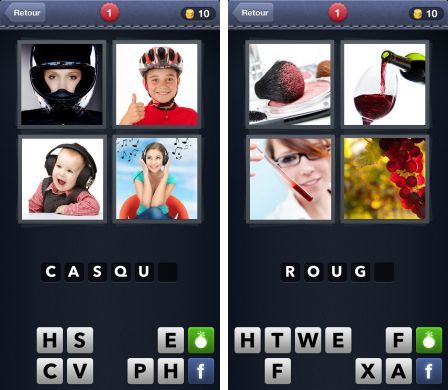
Downgrade to iOS 6
Now your device is jailbroken and OpenSSH is installed it's possible to downgrade to iOS 6. This is only able to be done because Apple are still signing the 6.1.3 OTA update so if they ever decide to stop doing that this process will stop working.
The package used to complete the downgrade is called odysseusOTA and is a collection of command line tools that can be executed from terminal on a Mac or Linux computer.
- You can download odysseusOTA 2.4 here
- You'll also need to download the correct iOS 6.1.3 ISPW of your device.
Note: odysseusOTA currently only includes patched firmware bundles for iPad 2 and iPhone 4.
For the sake of brevity all the steps below are completed on a Mac but will be similar on Linux. You'll just need to use the linux64 directory instead.
1. Unzip odysseusOTA and the IPSW to your desktop. If you wish to copy the commands below you'll also need to rename the IPSW to unpatched.ispw.
How To Jailbreak Ipad 9.3.5
2. Open Terminal.app and drag the macos directory within the odysseusOTA folder onto the window.
3. Run the following command to create a patched IPSW that can be flashed.
It's extremely important you do not omit the -bbupdate flag or you will not be able to activate your device with Apple as a baseband will not be included.
If successful a custom.ipsw file will appear in the macos directory.
4. Next, ensure the device you wish to downgrade is connected to your computer and run the following command.
This will download the SHSH blobs required for downgrading.
5. Now you'll be able to run the following.
This generates a modified iBSS that will be installed to the device to allow it to be put in a modified DFU state.
6. It's now time to copy files over to your device. Take a note of your IP address from the WiFi settings on your iPhone or iPad.
If you're requested to accepted an RSA fingerprint type yes and hit enter.
The default password for the OpenSSH packaged is alpine so if you haven't changed it that's what it'll be.
7. With the custom kloader and iBSS on your device you'll now need to SSH in execute the kloader to put it into a DFU state. Use the following to connect to your device.
And with your device still connected to your computer run the command below.
This should make your device's screen go black while it puts it into DFU mode and the message 'Magic happening now. (attempted!)' should appear in your terminal.
8. Open a new tab in Terminal and close the one running SSH to disconnect. Still within the macos folder the following command will start the restore process.
If a device is found in DFU mode (which it should) then it should start restoring. Leave it connected to your computer as it flashes the firmware, baseband, and sends iOS 6 to your device.
Once Terminal says the following you should be good to disconnect.
Jailbreak Ipad 2 9.3.5 Free
iOS 6 will continue to install and when rebooted it will walk you through the setup process. Be careful not to restore from backup and to dismiss any requests to update to iOS 8.
That's it! You're all downgraded and your old iPad or iPhone should feel faster and restored to its former glory.
Anyways, now that the iOS 9.3.5 jailbreak is out, you have something to look forward to. That is installing new Cydia tweaks and customize your iPhone or iPad with custom themes from the store. Compatible Devices. Like mentioned earlier, the Phoenix jailbreak tool is only available for 32-bit devices running iOS 9.3.5. Xda-developers General discussion Upgrading, Modifying and Unlocking Jailbreak Ipad 3 with IOS 9.3.5. By Sy4h XDA Developers was founded by developers, for developers. It is now a valuable resource for people who want to make the most of their mobile devices, from customizing the look and feel to adding new functionality.
iCloud bypass server IOS7.1.2 iPad2 iOS up to 9.3.5
iCloud bypass is possible using server method , Minacriss is the man behind of this project. Using albert.apple.com host ip local server you can unlock your idevice instantely . Is there some problems with this method , this will not remove iCloud from apple servers this is a bypass only. If you need carrier network also this can be a problem using this method . You need iTunes 12.2.x to make this work. Will not unlock your carrier network ticket. Also if you dont jailbreak your idevice and install a repo in order to let you reboot your idevice without need to unlock it again.
How To Jailbreak Ipad 3 Ios 9.3.5 Without Computer
- first bypass icloud using itunes and ip host magic number
- jailbreak your idevice ( ios 7.1.2 ) and install Tweak
- enjoy full icloud bypass
Install Bypass Tweak to finish the process
in order to install the Bypass tweak you need to start Cydia wait for it to init the file system.. go to sources and add this source to the source list :
mcxserver.com/repo/
then search for Bypass and install it .
ONLY WORKS FOR all iPhones iPods and iPads up to IOS 7.1.2 AND IPAD2 up to IOS 9.3.5
iCloud bypass server all IOS7.1.2 and iPad2 iOS up to 9.3.5
ONLY WORKS FOR ALL IDEVICES IOS 7.1.2 AND IPAD2 up to IOS 9.3.5
192.241.143.63 albert.apple.com
192.241.143.63 albert.apple.com
Contents
Introduction
I may be one of the only people left still rocking an iPad 2. The only purpose it has in my life is to consume video through YouTube, Netflix, and Put.io and for that it mostly works fine but at times it is painfully slow on the latest version of iOS it will run — 9.3.5.
It wasn't always slow though. I remember when I first got it and was amazed at how fast it was. Around iOS 7 when transparency, blurring, and all that crud was added was when slow down started to become apparent. With the help of a jailbreak and a command line tool it is however possible to restore an iPad 2 or iPhone 4 to its former glory.
Jailbreak with Phoenix
If you're already jailbroken then you're safe to skip this step. Otherwise this will assume you're on iOS 9.3.5 and a 32-bit device – that is an iPhone 5, iPad 4 or older (you will however only be able to downgrade iPad 2 and iPhone 4 using the process outlined in this article). You'll also need access to a computer for this step.
Mac or PC is fine but keep in mind that to downgrade to iOS 6 you will need a Mac or Linux machine (Windows users may be able to use the Ubuntu shell available on the store or a virtual machine but I've not confirmed that).
1. Download the Phoenix3.ipa file from phoenixpwn.com.
2. Download Cydia Impactor.
3. Open Impactor, drag the Phoenix3.ipa file into the top field and connect your device.
4. You'll need to enter your Apple credentials that Impactor will use to re-sign the Phoenix3.ipa file so it can be installed on your device.
If you've enabled 2-step authentication on your Apple ID you will need to create an application password at appleid.apple.com to continue.
5. Once Phoenix shows up on your device's home screen you'll need to head to Settings and go to 'General > Device Management' to trust the certificate.
6. Run Phoenix and tap 'Prepare For Jailbreak'. It should re-spring and install Cydia. You're now jailbroken and will just need to run Phoenix again every time you reboot your device.
Phoenix failed a few times for me before jailbreaking successfully. If this happens for you just try again and it should eventually succeed.
Installing OpenSSH
Before you're able to downgrade you'll just need to install one package from Cydia on your device: OpenSSH. This will allow us to install some files to the device from terminal and trigger DFU mode without iTunes.
Once installed you're good to proceed to the next step.
Downgrade to iOS 6
Now your device is jailbroken and OpenSSH is installed it's possible to downgrade to iOS 6. This is only able to be done because Apple are still signing the 6.1.3 OTA update so if they ever decide to stop doing that this process will stop working.
The package used to complete the downgrade is called odysseusOTA and is a collection of command line tools that can be executed from terminal on a Mac or Linux computer.
- You can download odysseusOTA 2.4 here
- You'll also need to download the correct iOS 6.1.3 ISPW of your device.
Note: odysseusOTA currently only includes patched firmware bundles for iPad 2 and iPhone 4.
For the sake of brevity all the steps below are completed on a Mac but will be similar on Linux. You'll just need to use the linux64 directory instead.
1. Unzip odysseusOTA and the IPSW to your desktop. If you wish to copy the commands below you'll also need to rename the IPSW to unpatched.ispw.
How To Jailbreak Ipad 9.3.5
2. Open Terminal.app and drag the macos directory within the odysseusOTA folder onto the window.
3. Run the following command to create a patched IPSW that can be flashed.
It's extremely important you do not omit the -bbupdate flag or you will not be able to activate your device with Apple as a baseband will not be included.
If successful a custom.ipsw file will appear in the macos directory.
4. Next, ensure the device you wish to downgrade is connected to your computer and run the following command.
This will download the SHSH blobs required for downgrading.
5. Now you'll be able to run the following.
This generates a modified iBSS that will be installed to the device to allow it to be put in a modified DFU state.
6. It's now time to copy files over to your device. Take a note of your IP address from the WiFi settings on your iPhone or iPad.
If you're requested to accepted an RSA fingerprint type yes and hit enter.
The default password for the OpenSSH packaged is alpine so if you haven't changed it that's what it'll be.
7. With the custom kloader and iBSS on your device you'll now need to SSH in execute the kloader to put it into a DFU state. Use the following to connect to your device.
And with your device still connected to your computer run the command below.
This should make your device's screen go black while it puts it into DFU mode and the message 'Magic happening now. (attempted!)' should appear in your terminal.
8. Open a new tab in Terminal and close the one running SSH to disconnect. Still within the macos folder the following command will start the restore process.
If a device is found in DFU mode (which it should) then it should start restoring. Leave it connected to your computer as it flashes the firmware, baseband, and sends iOS 6 to your device.
Once Terminal says the following you should be good to disconnect.
Jailbreak Ipad 2 9.3.5 Free
iOS 6 will continue to install and when rebooted it will walk you through the setup process. Be careful not to restore from backup and to dismiss any requests to update to iOS 8.
That's it! You're all downgraded and your old iPad or iPhone should feel faster and restored to its former glory.
